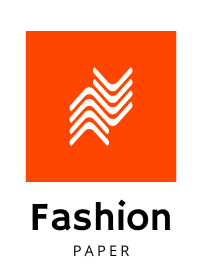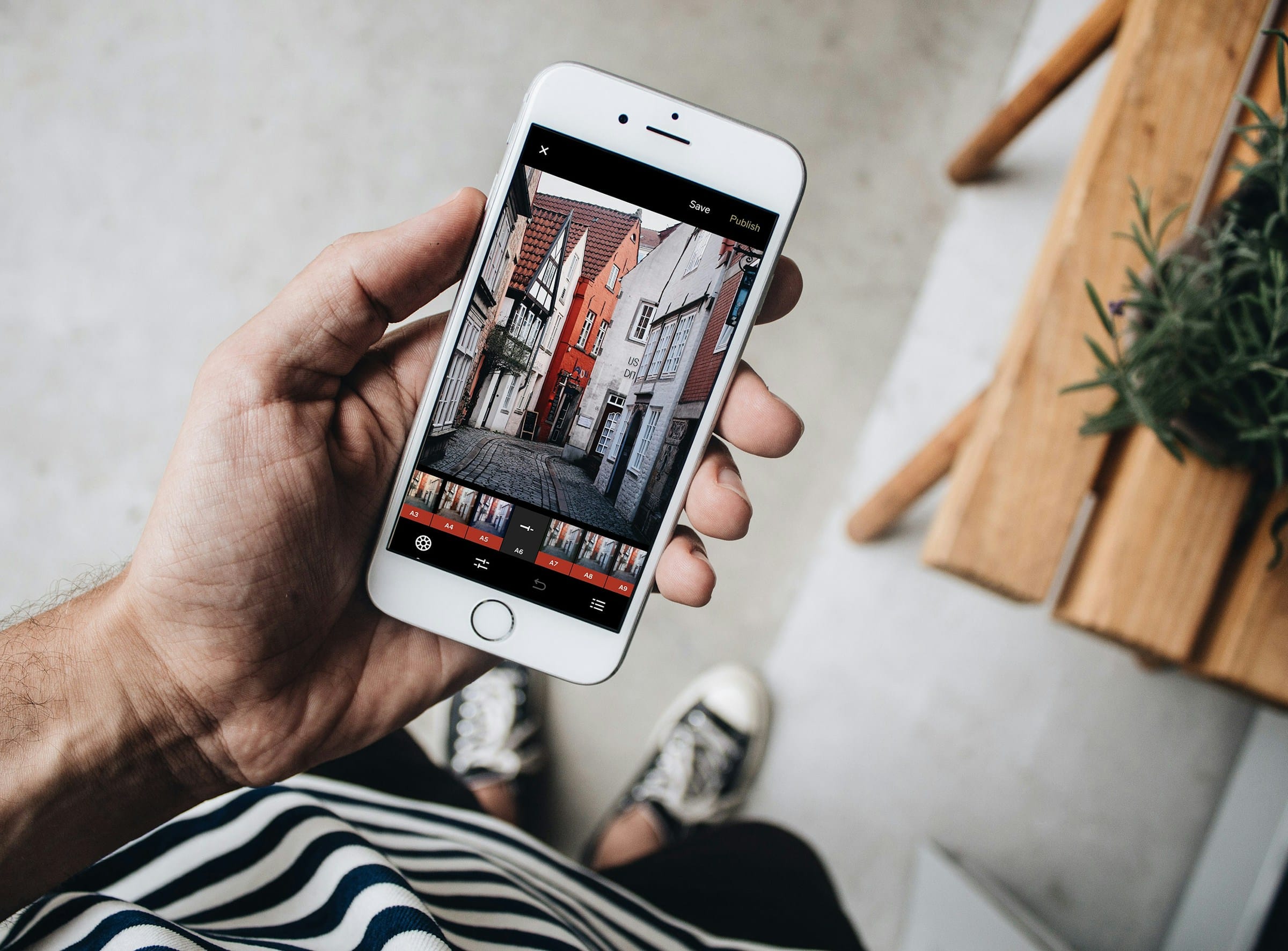
How can you use Python's Paramiko library for automating SSH tasks?
In an era where automation is key to efficient computing, the Python library, Paramiko, serves as an incredibly useful tool. This library, employed by Python developers, facilitates automation of Secure Shell (SSH) tasks. In essence, it allows for execution of commands on remote devices via SSH protocol.
In this article, we will take you on an exploration of the Paramiko library, its features, and how you can make use of it in automating SSH tasks. We will delve into its usage in making and managing SSH connections, sending commands, and retrieving outputs.
Sujet a lire : What techniques can be used to enhance the security of a Django application?
Connecting to a remote device using Paramiko
To initiate an SSH task, your first step would be to connect to a remote device. With Paramiko, you can easily achieve this through a few lines of Python code.
The first step is to install the Paramiko library. This is done using the following command:
A découvrir également : How do you implement a RESTful API using FastAPI in Python?
pip install paramiko
Next, you import the Paramiko library into your Python script with the command:
import paramiko
To establish an SSH connection, you create an instance of the SSHClient class and call the connect method. You will need to provide the host's IP address, the username, and the password for authentication.
ssh_client = paramiko.SSHClient()
ssh_client.set_missing_host_key_policy(paramiko.AutoAddPolicy())
ssh_client.connect(hostname='your_remote_IP', username='your_username', password='your_password')
In this snippet, the set_missing_host_key_policy method is used to automatically add the host key for the SSH server. This method accepts an instance of MissingHostKeyPolicy class as an argument. In this case, AutoAddPolicy is used, which implies that the client will automatically add the server host key without prompting.
Sending commands via SSH with Paramiko
After successfully connecting to the remote device, the next step is to send commands. This can be done using the exec_command method. This command takes a string argument which is the command you intend to execute on the remote device.
stdin, stdout, stderr = ssh_client.exec_command('your_command')
The exec_command method returns three file-like objects: stdin, stdout, and stderr. stdin is used to send inputs to the command, stdout is used to capture the command output, and stderr prints any error that might occur during execution.
Retrieving command output with Paramiko
To capture the output of the command executed on the remote device, you can read from the stdout object.
output = stdout.read().decode()
print(output)
In this snippet, the read method is called on the stdout object to read the output, and the decode method is used to convert the output from bytes to string. The output is then printed.
Authenticating with SSH keys using Paramiko
In some cases, you might prefer to use SSH keys instead of a password for authentication. Paramiko allows you to authenticate with private keys instead of a password. For this, you need the RSAKey class from Paramiko.
from paramiko import RSAKey
private_key = RSAKey(filename='path_to_your_private_key')
ssh_client.connect(hostname='your_remote_IP', username='your_username', pkey=private_key)
In this snippet, an instance of the RSAKey class is created by providing the path to your private key. The connect method is then called with the pkey parameter set to your RSAKey instance.
Handling connection and disconnections with Paramiko
Paramiko provides methods to handle both connection and disconnection processes. After executing your commands, it's recommended to close the connection with the remote device. For this, you can use the close method.
ssh_client.close()
This ensures that resources are freed up after use, maintaining the efficiency of your code. In case of any connection errors, Paramiko raises an SSHException. You should catch and handle this exception to prevent your program from crashing.
try:
ssh_client.connect(...)
except paramiko.AuthenticationException:
print("Authentication failed, please verify your credentials")
except paramiko.SSHException as sshException:
print("Unable to establish SSH connection: %s" % sshException)
With that, you should have a solid understanding of how to use Python's Paramiko library for automating SSH tasks. Whether it's connecting to a remote device, sending commands, retrieving command output, or handling SSH keys, Paramiko offers a flexible and easy-to-use interface. With it, you can elevate your network programming and automation tasks to a new level.
Using Paramiko for Interactive SSH Sessions
Sometimes, you may need to establish an interactive SSH session where you send a command and wait for the response before sending the next command. This kind of interaction is possible with Paramiko using the invoke_shell method.
After creating an instance of the SSHClient and connecting to the remote device, you can open an interactive session using the following code:
shell = ssh_client.invoke_shell()
This command returns an interactive shell session. You can now send commands and receive outputs interactively. To send a command, you use the send method and to receive output, you use the recv method. Here is an example:
shell.send('your_commandn')
time.sleep(1)
output = shell.recv(1000)
print(output.decode())
In this snippet, n is used to simulate the enter key, and time.sleep(1) is used to allow the remote device some time to process the command and generate output. The recv method reads the output generated by the remote device. The argument to recv specifies the maximum number of bytes to read. The output is then decoded and printed.
Remember that interactive sessions should be used sparingly as they are more resource-intensive than non-interactive sessions. They should be used only when necessary, for example, when running a script that requires user interaction.
Using Paramiko’s SFTPClient for File Transfers
The Paramiko library also supports SSH file transfers via SFTP. This extends the utility of Paramiko beyond simple command execution to include file transfers as well. You can upload and download files to and from remote devices using Paramiko's SFTPClient.
Here is an example of how to upload a file to a remote device:
sftp_client = ssh_client.open_sftp()
sftp_client.put('local_file_path', 'remote_file_path')
sftp_client.close()
In this snippet, open_sftp method is used to open an SFTP session. The put method is used to upload the file to the remote device. The close method is used to close the SFTP session once the file transfer is complete.
Similarly, to download a file from a remote device, you can use the get method.
sftp_client = ssh_client.open_sftp()
sftp_client.get('remote_file_path', 'local_file_path')
sftp_client.close()
Paramiko is a powerful Python library that simplifies the task of automating SSH tasks with Python. With features like establishing SSH connections, sending commands, retrieving command output, handling SSH keys, interactive sessions, and file transfers, it provides an all-in-one solution for SSH automation with Python.
Whether you are a network administrator looking to automate repetitive tasks, a developer trying to integrate SSH tasks into your Python applications, or a data scientist needing to automate data retrieval from remote servers, Paramiko offers the flexibility and ease-of-use you need.
It's important to remember that while powerful, misuse of SSH can lead to security vulnerabilities. Always ensure to handle host keys securely, authenticate using SSH keys where possible, and close all SSH and SFTP sessions after use. With careful use, Paramiko can be a great asset in your Python programming toolkit.